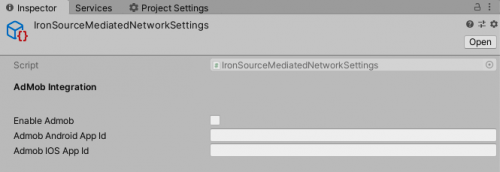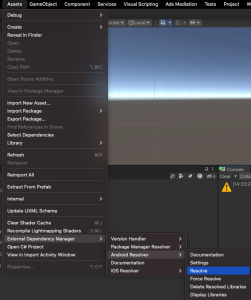Unity Developer Tools
LevelPlay Network Manager and Developer Settings are tools that allow for a streamlined integration when building your app. This is based on Google External Dependency Manager for Unity (formerly Play Services Resolver) or the Mobile Dependency Resolver.
Once you’ve downloaded and integrated ironSource SDK 7.1.0+, you will be able to update the latest versions of ironSource SDK and adapters directly from the Unity development platform.
Add the LevelPlay Network Manager and Developer Settings to your project
• For iOS – Cocoapods applied
Follow these steps to update your SDK to the latest version, and add the LevelPlay Network Manager and Developer Settings.
- Download Unity Plugin Version 8.0.0
- Go to your Unity project
- Double-click on the downloaded file. All project files will be populated automatically
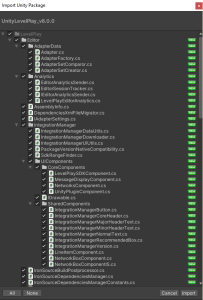
Alternatively, you can integrate the Ads Mediation package into your project in the Unity Editor. Refer to the Unity LevelPlay setup guide in the Unity Monetization dashboard docs for more information.
- Once you’ve updated your Unity package for the new SDK and LevelPlay Network Manager, click the Ads Mediation sub-menu in the Unity menu bar
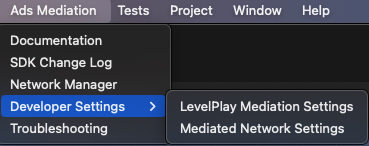
Manage SDK and Adapter versions
To upgrade your SDK or Adapter versions
- Go to Ads Mediation > Network Manager
- Choose “Install” or “Update”
If you already have the latest version of the ironSource SDK or adapters, the action button will be changed to Updated and will be disabled.
After updating the ironSource SDK package, the Import Unity Package window will open, and the different files will be populated automatically. This means that all of the changes included in the new SDK, including API signature changes, will be applied after this action.
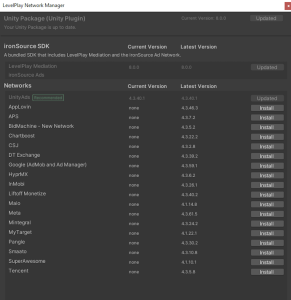
Android
To apply your changes, make sure you use the “Resolve” process. This will download all relevant artifacts, according to your choices.
Manual Resolve
If you are using the External Dependency Manager (EDM4U):
Go to: Assets → External Dependency Manager → Android → Resolve
If you’re using Automatic Resolve, all updates will be performed when closing the Integration Manager window.
This action should be performed after each change in the LevelPlay Network Manager.
If you’re using Automatic Resolve, all updates will be performed when closing the Integration Manager window.
iOS
Make sure that Cocoapods is installed. If using the External Dependency Manager (EDM4U):
Go to: Assets → External Dependency Manager → iOS Resolver → Install Cocoapods
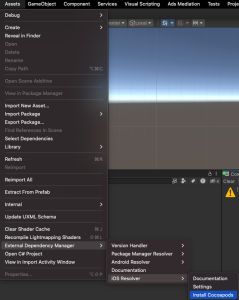
If using the Mobile Dependency Resolver:
Go to: Assets → Mobile Dependency Resolver → iOS Resolver → Install Cocoapods
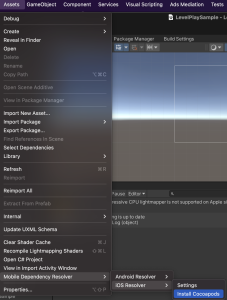
Advanced Mediation Settings
Using ironSource Developer Settings, you can perform your integration for Unity LevelPlay mediation and for Unity LevelPlay mediated networks.
ironSource Mediation Settings
Using the ironSource Mediation Settings, you can perform the following actions:
- Initialize ironSource SDK, on RuntimeInitializeOnLoadMethod, for Android and iOS
- Define your application app keys for Android and iOS
- Enable ironSource Init API when app is initiated. This will enable all ad-units defined on Unity LevelPlay
- Add ironSource SKAdNetwork ID to your info.plist (for iOS). If you already defined SKAdnetworks manually, make sure to use the “Append” option when rebuilding your project
- Enable the project features as Debug Adapter and Integration Helper. We recommend disabling these features when you release your app
Using this form, you can complete your AdMob integration. Check the Enable Admob flag and provide the relevant app ids, as detailed in AdMob’s platform. The action will add the app IDs in your app’s Manifest.xml (Android) and info.plist (iOS).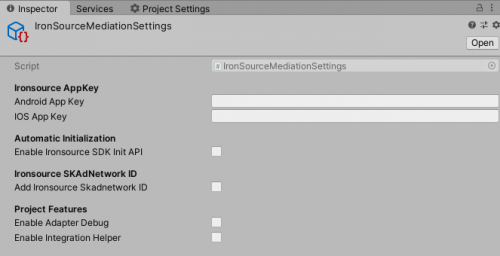
ironSource Mediated Network Settings