Snap Audience Network integration guide
This guide will instruct you step-by-step on how to set Snap Audience Network live as an ad network on the ironSource Mediation platform.
Snap currently supports US traffic only.
ironSource currently supports Snap only on iOS.
Step 1. Create a Snap Audience Network account
- To create an account with Snap Audience Network, reach out to Snap Audience Network partnerships team
- Once your account has been verified, login to your partner account here.
Step 2. Create an application in Snap Audience Network
Follow these steps to create your Snap application:
- In your Snap Audience Network account go to Apps ➣ Add an App
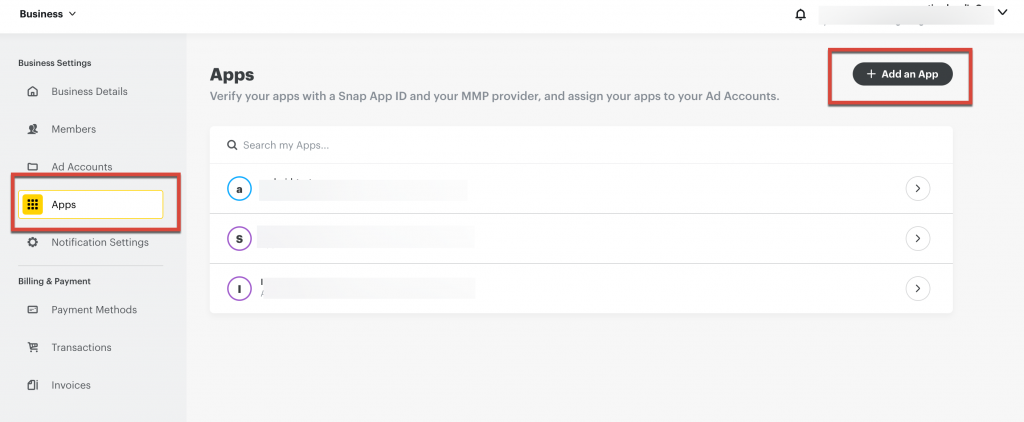
- Create a Snap App ID
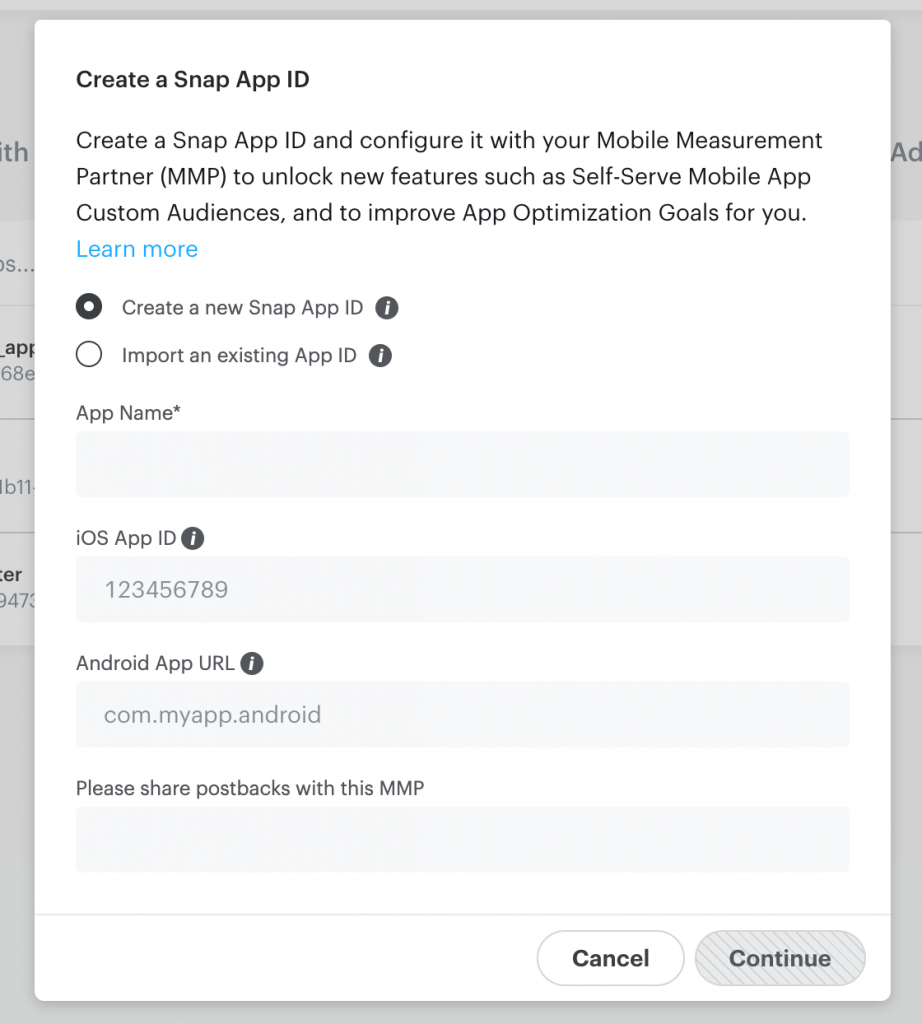
- Once you set a new app, you’ll have to crate a ‘Slot id’ – In order to set your Slot ID reach out to Snap Audience Network partnerships team
Step 3. Activate Snap Audience Network
Inside the ironSource platform, access the SDK Networks setup to configure Snap’s parameters into your ironSource account.
- Once you have the App ID and Slot ID, log in to your ironSource account and go to Monetize ➣ Setup ➣ SDK Networks
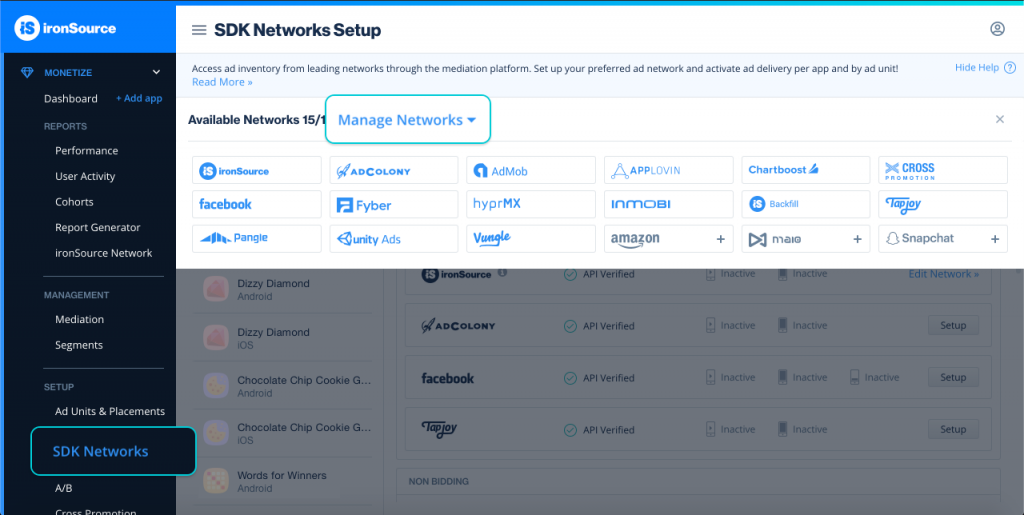
- Select Snap from the table of Available Networks and click on the Activate button. Then click Save.
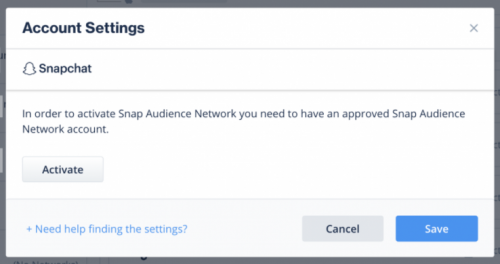
- Select Snap from the list of ad networks and click Setup.
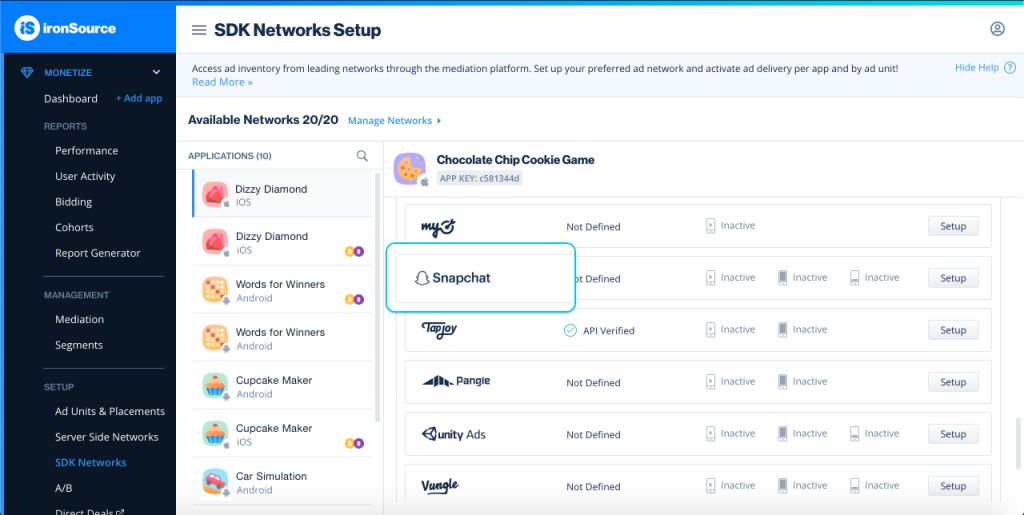
- Enter your app’s Snap App ID and Slot ID. Set the status to Active and click Save.

You’ll see Snap listed as Active for Mediation on your Setup dashboard.
Step 4. Add the Snap Audience Network adapter to your build
As of Snap SDK 1.1.0.0+, Snap are using XCFramework. If you are using CocoaPods for your Snap integration, make sure you have CocoaPods Version 1.9.0+.
Unity Integration Manager (Recommended)
Once you’ve completed SDK integration, you can download Snap Adapter, using the Unity Integration Manager.
In your Unity Development platform, go to ironSource > Integration Manager
If you already have the latest version of the adapters, the action button will be changed to “Updated”, and will be disabled.
XCFramework Additional Integration
Snap XCFramework is required to be “Embed & Sign”.
Add the Post-Process script to your Unity Project Assets/IronSource/Editor.
You can download the script from here.
iOS Manual Integration
- Download the Snap iOS adapter:
Download the adapter and SDK (XCFrameworks) files from here. - Add the Snap adapter file to your Unity project:
Import adapter and frameworks file into Assets/Plugins/iOS
- Add the SDK to your Xcode project:
As Unity3D do not support XCFrameworks, please ad the SDK XCFrameworks directly to your Xcode project. - Set the XCFramework Embed setting to “Embed & Sign”.
Step 5. Update SKAdNetworkItems
Make sure to define Snap SKAdNetworkItems to your Info.plist, by using this code:
<array>
<dict>
<key>SKAdNetworkIdentifier</key>
<string>424m5254lk.skadnetwork</string>
</dict>
</array>