Pangle Audience Network Integration Guide
This guide instructs you step-by-step on how to set Pangle Audience Network live on the ironSource mediation platform.
Before You Start
- Pangle Audience Network serves ads to users in China and Japan only.
Step 1. Create an Pangle Audience Network Account
To access Pangle’s Audience Network ad inventory through ironSource‘s mediation platform, you must create an account with Pangle Audience Network. You can do so here.
Step 2. Create an Application in Pangle Audience Network
Next, you must add the app in your Pangle Audience Network account.
Add Your App
- Log into your Pangle Audience Network account. On your dashboard, hover the ‘Applications‘ and click ‘Apps’
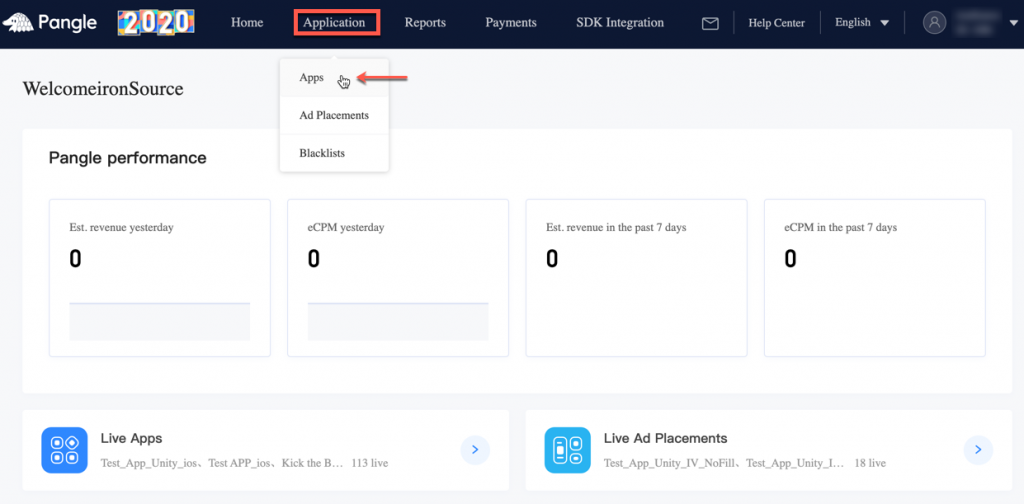
- Add your app manually or simply select an existing app to monetize.
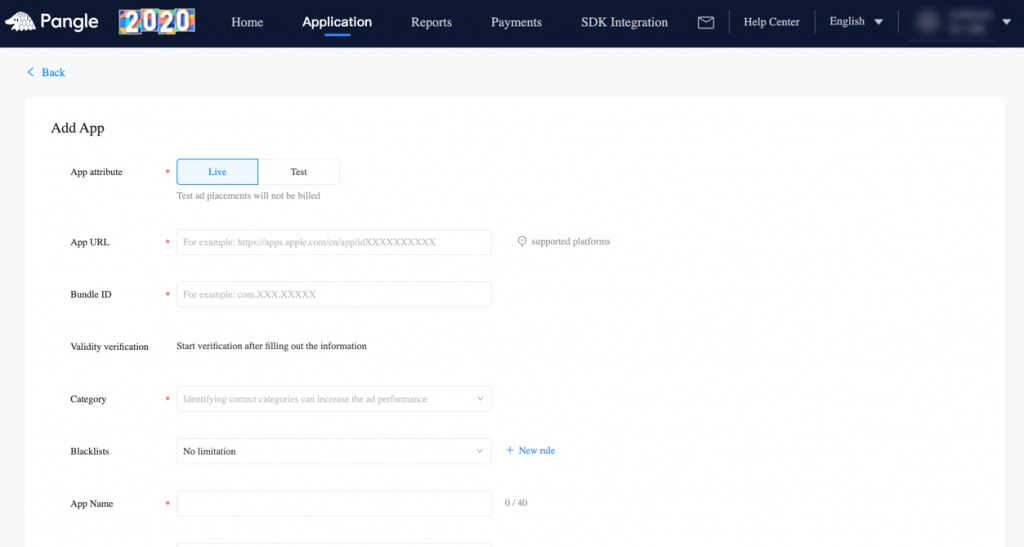
Step 3. Activate Pangle Audience Network in Your ironSource Network Setup Module
Serving Pangle’s Audience Network ads through the ironSource mediation platform has never been this easy. Sign in to your Pangle Audience Network account when setting up Pangle Audience Network on the ironSource SDK Networks setup page and insert all the necessary parameters to run Pangle Audience Network Interstitials and Rewarded Videos!
Account Settings
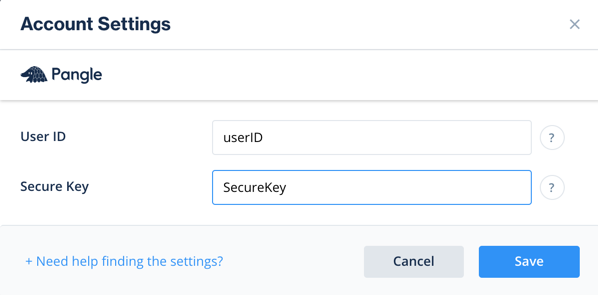
App Settings
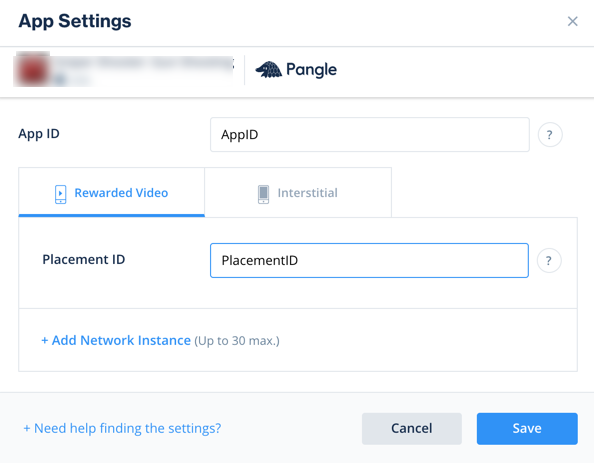
There are parameters from your Pangle Audience Network account which needs to be entered into your ironSource network setup module in order for Pangle Audience Network to connect properly with ironSource:
| User ID |
The unique ID assigned to your user on
Pangle’s Audience Network dashboard.
|
| Secure Key |
Key generated by Pangle Audience Network for reporting API purposes
|
| Application ID |
The unique ID assigned to your app on
Pangle’s Audience Network dashboard.
|
| Placement ID |
The unique ID assigned to the ad you have created on Pangle’s Audience Network dashboard.
|
Once you obtain this information, you must configure Pangle’s Audience Network Parameters in your ironSource Account. By adding the above information correctly, you will be able to take full advantage of Pangle’s Audience Network ad inventory and reporting data on the ironSource mediation platform.
User ID
Once you logged in to your Pangle Audience Network account, you can find your User ID on the top-right corner of the dashboard

Secure Key
Application ID
Once you have created an application in the Pangle’s Audience Network dashboard (as described in step 2), You can find your Application ID under ‘Apps‘ (hover the ‘Applications‘ and click ‘Apps’).
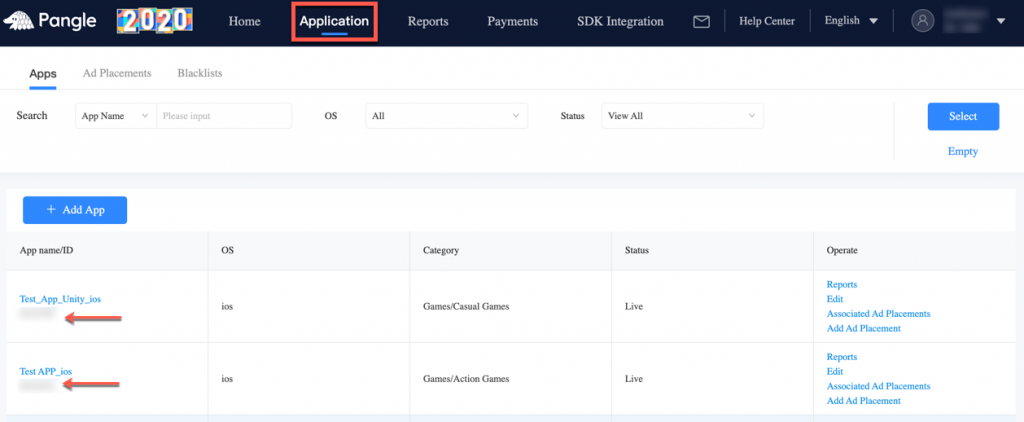
Placement ID
Once you have created an application in the Pangle’s Audience Network dashboard, you will need to include ads. Hover over ‘Application‘ and click ‘Ad placements‘.
Add your Placement manually or simply select an existing placement to get its Placement ID.
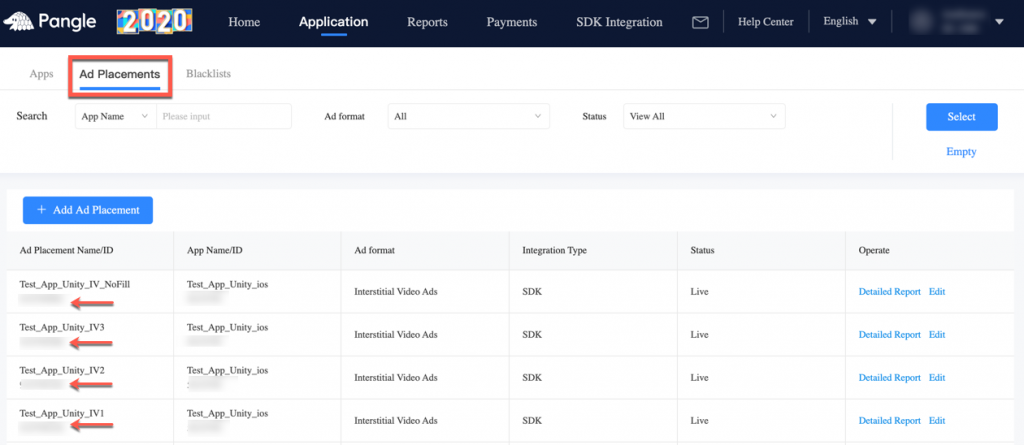
Step 4. Add the Pangle Audience Network Adapter to Your Build
Verify Your Ad Network Integration
The ironSource SDK provides an easy way to verify that your mediation integration was completed successfully. To verify your ironSource and additional ad networks’ integration, follow this document.
Done!
You are now all set to deliver Pangle Audience Network within your application!