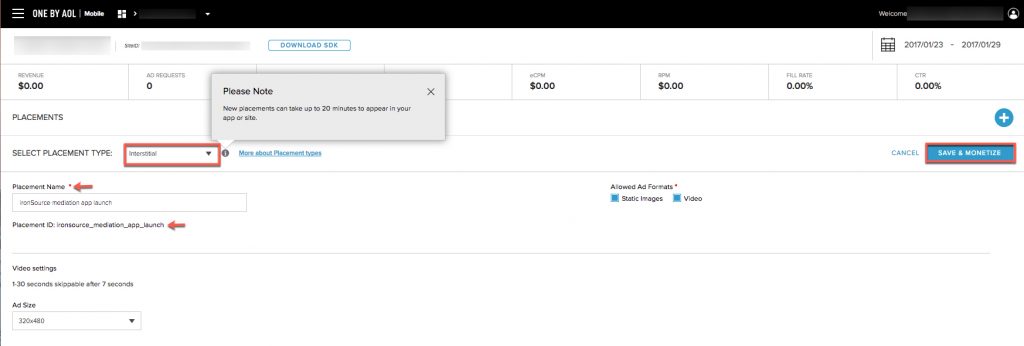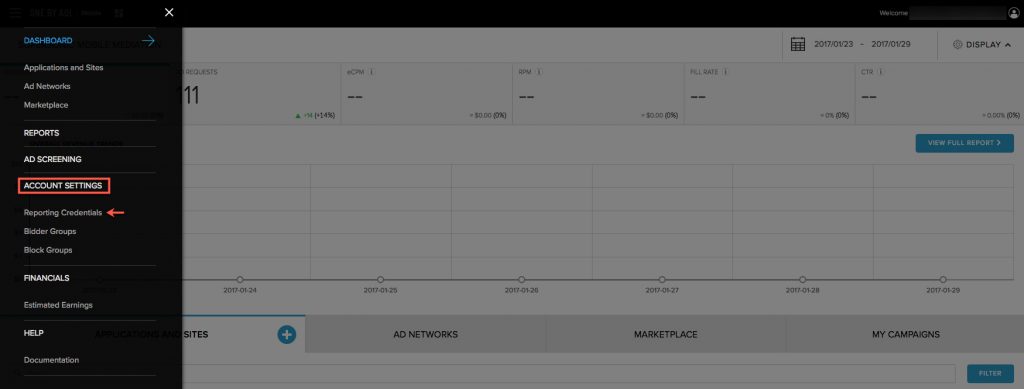AOL Integration Guide
This guide will instruct you step-by-step on how to set AOL live as an Ad Network on Unity LevelPlay. The integration process is completed in a few simple steps:
- Make sure you have correctly integrated ironSource’s Interstitial into your application.
Step 1. Create a AOL Account
Create an account with AOL by signing up here. You’ll have to provide your company and country. AOL will verify your information and will send you a confirmation email once your account has been enabled. Once your account has been verified, you can log in as a new customer here.
If you already have an account with this ad network, log into your dashboard here.
Step 2. Create an Application and Ad Zone in AOL
To gain access to AOL’s inventory within ironSource’s Mediation platform, you must first add your app and set up placements on your AOL account.
- New User: Add Your App and Placement
- Go to the main dashboard: in the left side menu, go to Dashboard ➣ Applications and Sites.
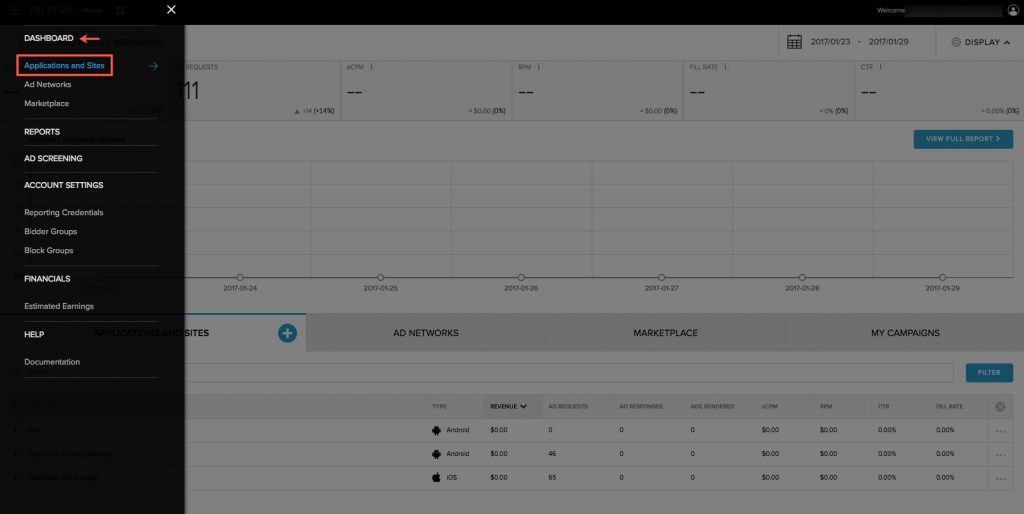
- In the ‘Applications and Sites‘ tab, click on the ‘+‘ to add your app.
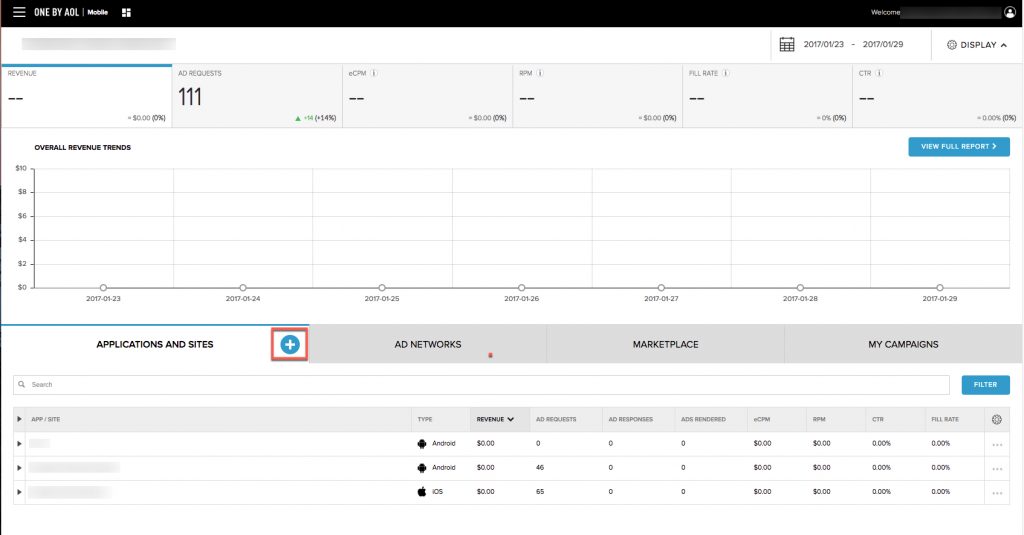
- Define your app’s platform and then fill in its name, URL, App Store ID, Domain as well as the relevant devices and app category. Click ‘Save and Add Placement‘.
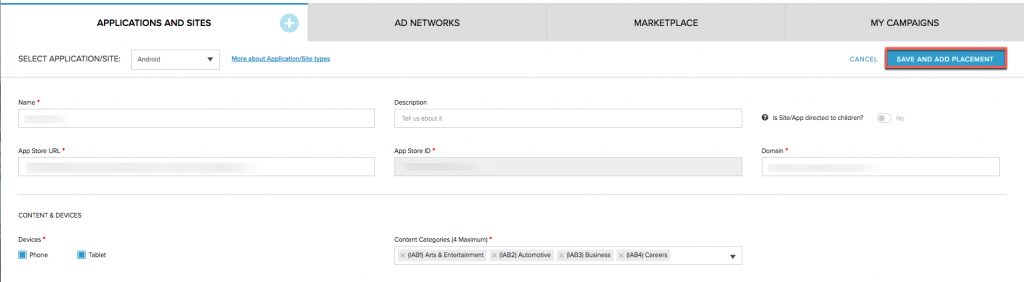
- Add Interstitial Placement: If you completed the above steps successfully, the below window will appear and you’ll need to define the following:
- Go to the main dashboard: in the left side menu, go to Dashboard ➣ Applications and Sites.
- Existing User: Add Placement to App
- If you already added your app to AOL, define a placement for the app you’d like to serve AOL’s ads with through the ironSource. Go to the relevant app on the main dashboard (Dashboard ➣ Applications and Sites) and then in the far right column click on the set of dots and select ‘+Add Placement‘.
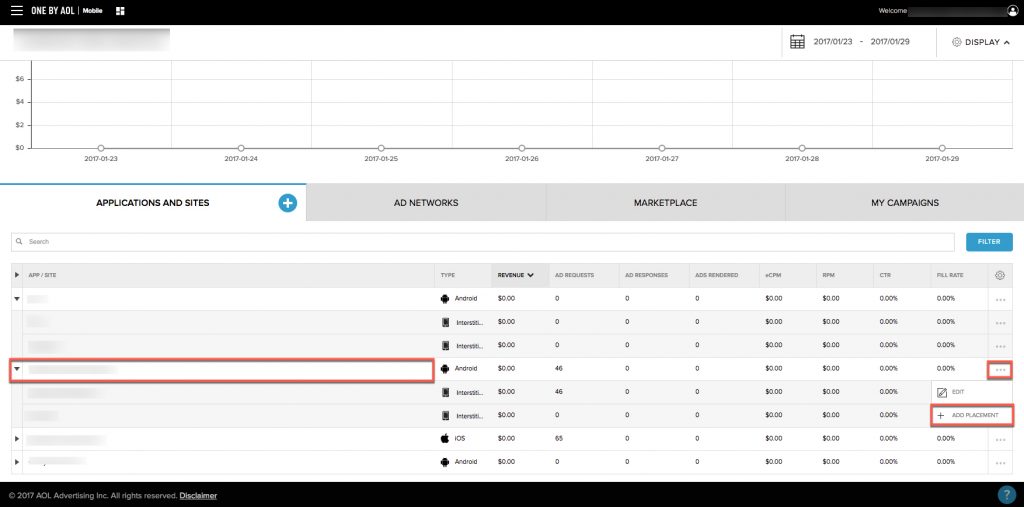
- The following popup will appear. Enter a name for this placement, select Interstitial and leave the boxes checked under Allowed Ad Formats and the default size under Ad Size. Then select ‘Save & Monetize‘.
Note: Note: Reserve Placement ID for later use.
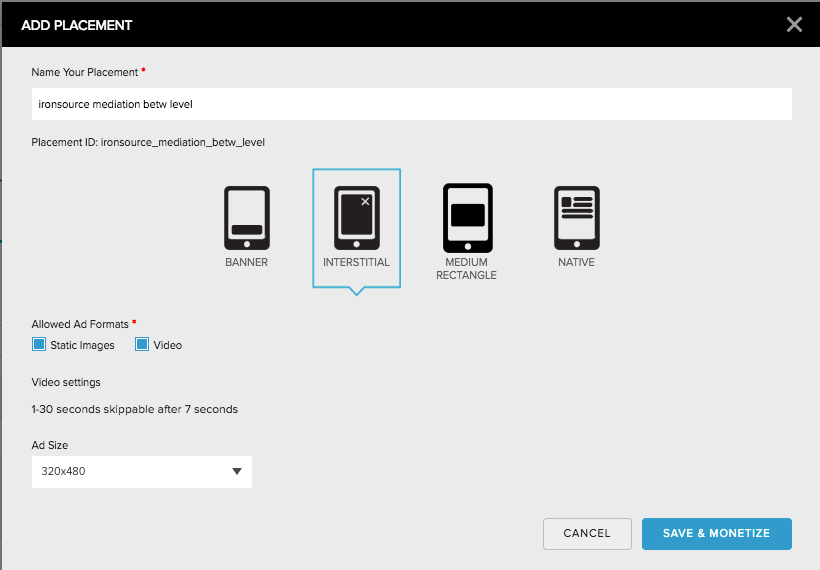
- If you already added your app to AOL, define a placement for the app you’d like to serve AOL’s ads with through the ironSource. Go to the relevant app on the main dashboard (Dashboard ➣ Applications and Sites) and then in the far right column click on the set of dots and select ‘+Add Placement‘.
Step 3. Activate AOL on the ironSource SDK Networks Module
There are a few parameters from your AOL account which need to be inserted into your ironSource Network Setup Module in order for AOL to work correctly in connection with ironSource:
| Company ID | This is the unique identifier of your company in AOL’s system. |
| Access Key | This is the unique identifier of your AOL account. |
| Secret Key | This is the unique identifier that specifies the relationship between your account and the ad unit set up on the AOL dashboard. |
| Site/App ID | This is the unique identifier of your application in AOL’s system. |
| Placement ID | This is the unique placement to which AOL will deliver ads to through ironSource’s Mediation platform. |
These are the parameters from the AOL dashboard that you’ll need to add to the ironSource platform in order to activate the ad network.
-
Company ID, Access Key and Secret Key
In the left menubar, go to Account Settings ➣ Reporting Credentials. You will find all three parameters on the Reporting Credentials page.
-
Site/App ID & Placement ID
On the left menu bar, go to Dashboard ➣ Applications and Sites.
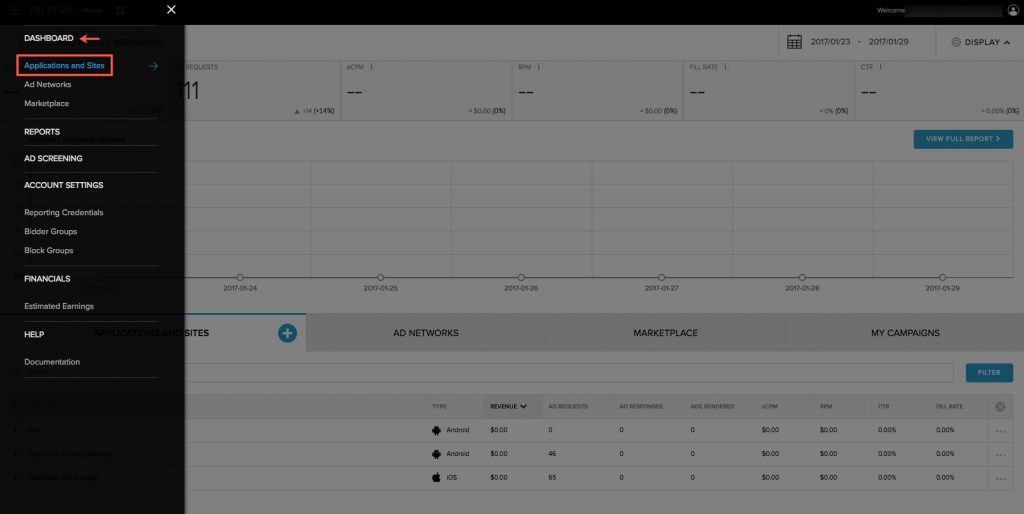 Click on relevant app and you will see the placement you configured to run with ironSource’s Mediation platform. Select the placement name and you will be directed to a page with the placement details.
Click on relevant app and you will see the placement you configured to run with ironSource’s Mediation platform. Select the placement name and you will be directed to a page with the placement details.
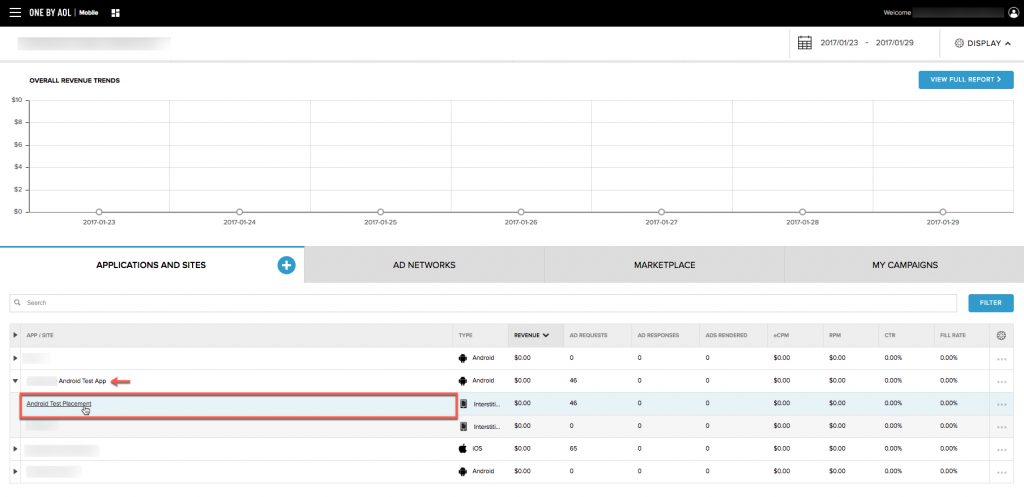
On the top of the page you will see the SiteID and on the left side, you will see the Placement ID.
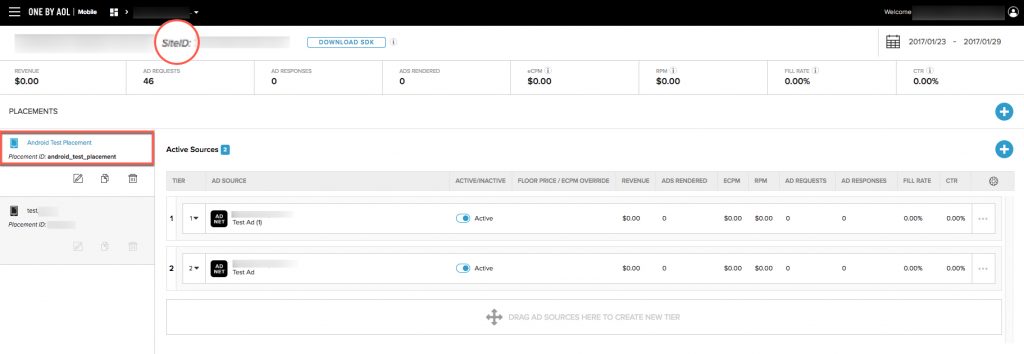
Once you obtain this information, you must configure AOL’s parameters in your ironSource Account. By adding the above information correctly, you will be able to take full advantage of AOL’s ad inventory and reporting data on Unity LevelPlay.
- Once you have all of these parameters, log in to your ironSource account and go to ‘Monetize‘ ➣ ‘Mediation‘ ➣ ‘SDK Networks‘
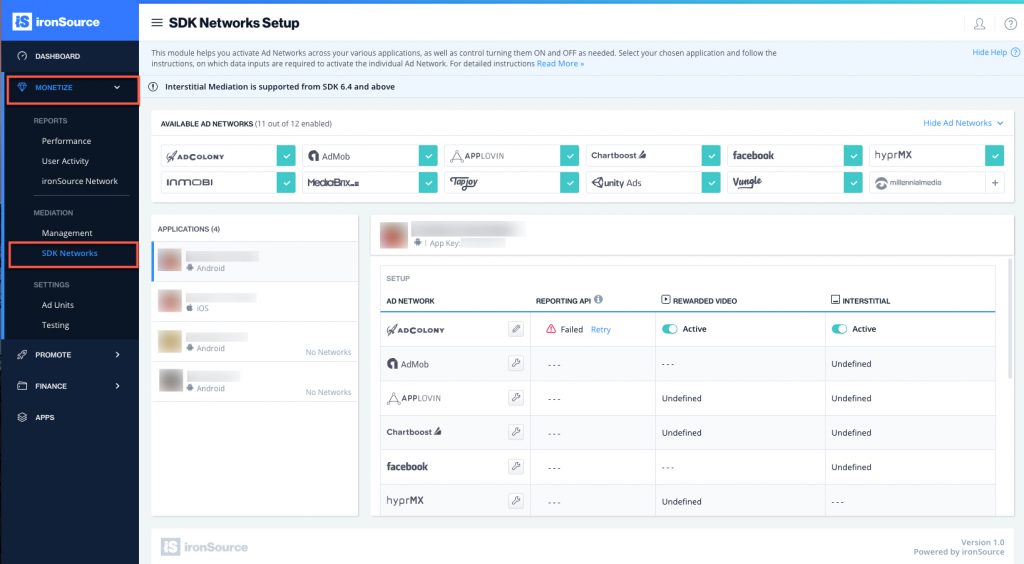
- Select Millennial Media (AOL) from the list of Available Ad Networks and enter the ‘Company ID’, ‘Company Access Key‘ and ‘Secret Key‘. Click ‘Save‘.
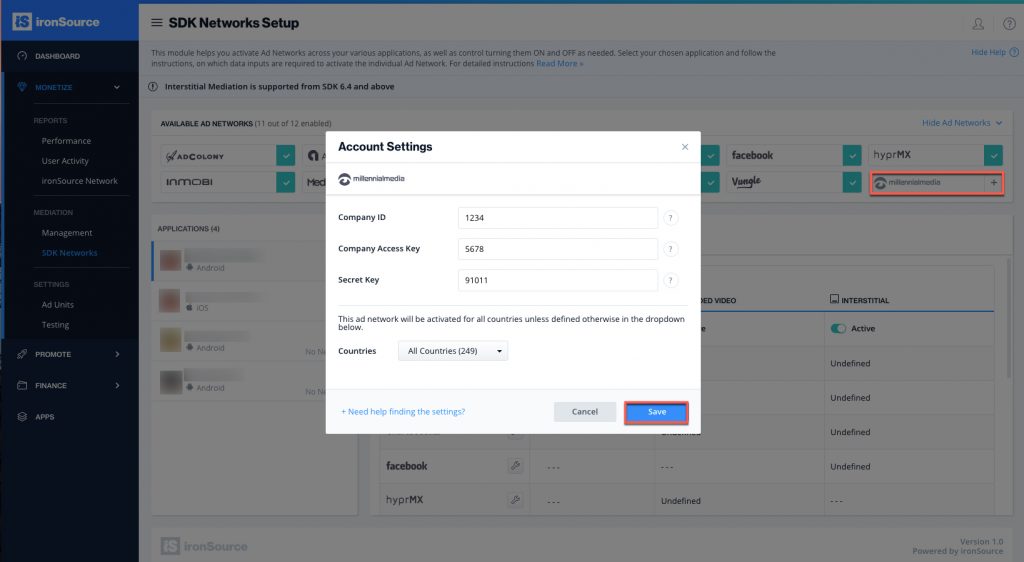
- Millennial Media (AOL) will then be enabled in the Available Ad Networks table.

- Make sure to define the app on which you’d like to run ironSource’s Interstitial Mediation with AOL. Go to the Millennial Media row on the Setup list of Ad Networks and click on the ‘Define‘ icon.
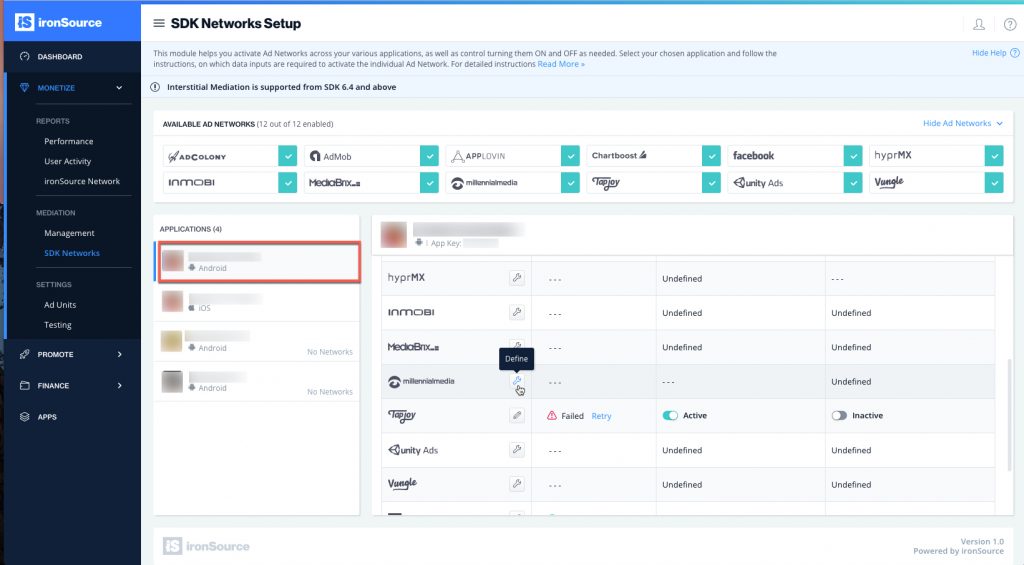
- Insert the ‘Application/Site ID‘ and the ‘Placement ID‘ in the relevant fields. Set status to Active and click ‘Save’.
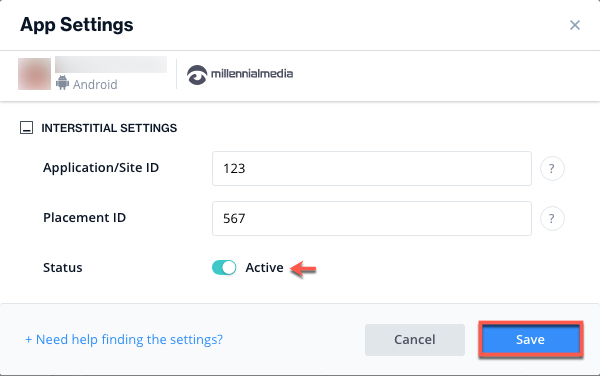
- You will then see Millennial Media (AOL) as Active for Interstitial on your Setup list.
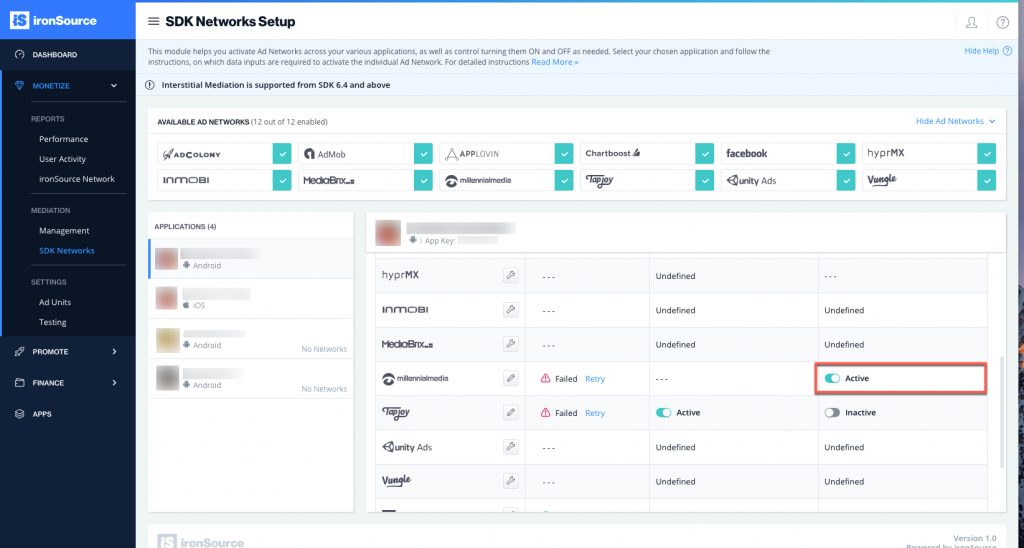
- New! Verify your integration with the Reporting API; this column will check your integration through the Reporting API and return three possible responses: Verified, Failed and No Response. Double check your integration and the information you entered above; then click ‘Retry‘ until you see ‘Verified’.
Step 4. Add the AOL Adapter to Your Build
Unity Plugin (Android Integration)
- Download the AOL Adapter
Add the AOL Adapter to your build. You can find the latest adapter here. - Add the AOL files to your Unity project
- To add the Adapter, simply double click on the IronSourceMillennialMediaAdapter_[version].unitypackage and add all files to your Unity project.Note: Note: If you are upgrading from a previous version, please remove the .aar from Assets/Plugins/Android.
- To add the Adapter, simply double click on the IronSourceMillennialMediaAdapter_[version].unitypackage and add all files to your Unity project.
To accommodate changes in Unity version 5.5, the ironSource Plugin version 6.7.1 requires Android Manifests to be added separately for the Plugin and mediation adapter. If you are updating your plugin or currently running on 6.7.1, make sure to add the manifest activities noted in the Android documentation.
Unity Plugin (iOS Integration)
- Download the AOL Unity Package
Import the IronSourceMillennialMediaAdapter_[version].unitypackage to your Unity project. You can find the latest AOL (MillennialMedia) Unity Package here. - Add the AOL files to your Unity project
To add the adapter, simply double click on the ironSourceMillennialMediaAdapter_[version].unitypackage and add all files to your Unity project.Note: Note: If you are upgrading from a previous version, please remove unity-ads.bundle from Assets/Plugins/iOS/IronSource.
Our Unity Plugin adds the necessary frameworks automatically to your Xcode project.
Evaluate Your Ad Network Integration When set to TRUE, this line of code will enable debug logs to help you troubleshoot issues with all of the mediation ad networks that permit to do so. Remove this code before your app goes live with our ad units! Supported for SDK versions 6.5.2 and up.
IronSource.Agent.setAdaptersDebug(true);
Done!
You are now all set to deliver AOL Ads within your application!
What’s Next?
To leverage additional ad networks through Unity LevelPlay, integrate the adapters and follow our integration guides.